SD card corruption is quite normal especially if you have been using the same card for a while. However, fixing this problem can be a little complicated especially if you don’t have access to a computer. So this guide, we are going to show you simple steps to fixing a corrupted SD card using your android phone.

But first, what causes an SD card corruption?
3 Reasons Why SD Cards Get Corrupted
Before going to the actual solution, here are the reasons why your memory card gets corrupted. It is important for you to know the causes of card corruption so that you can prevent future card corruptions or failures by following the tips below.
1. Removing SD Card Without Ejecting
While you can get away with just removing your memory card on your phone without ejecting it. This can cause errors on your card especially if it is being used by another application that is running in the background. So next time that you are going to unplug your memory card, be sure to eject it first on your phone’s settings.
2. Unplugging the Memory Card Without Turning off Your Phone
The safest way to unplug an SD card is by turning off your phone, this way you are sure that no background application is using the memory card. Even when you ejected the card on your phone, there’s a possibility that some applications are still using the card like your phone’s camera for example. So, it is a good practice to shut off your phone before unplugging your SD card.
3. Frequent Deletion of Large Files
Flash memory has a certain lifespan and deleting large files from your memory card can cause corruption and in worst cases SD card failure. If you want to clear your memory card it is best to back up the important files that you want to keep and format it using a computer or your smartphone.
Now, to get started on fixing your corrupted SD card proceed to the methods below.
How to Fix Corrupted SD Card Using Your Smartphone
Android has a default tool for formatting memory cards. However, there are also some applications that you can download to fix corrupted memory cards. In this guide we will show you the best tools that you can use for fixing your corrupted SD card.
Let’s get started!
#1: Format Your SD Card Using Android’s Built-in Tool
If you prefer using the built-in tool on Android for fixing your corrupted SD card, you can follow the steps below.
- On your phone, find and open the Settings app.
- Next, open the Storage tab. It is usually located in the middle part of the Settings page.
- Now, on the Storage list, scroll down to find SD card options. This may vary depending on your phone’s manufacturer but, the keyword that we are looking for is Erase SD Card or Format SD Card. Click it to start formatting your corrupted memory card.
- Wait for the process to finish and check if this fixed your corrupted SD Card.
If you owe Android phone you might be interested in buying yourself a card reader. Check out: 5 SD Card Readers for Android Phones to make a right decision.
More on formatting SD card on Android: How to Format SD Card for Android (Easy Way).
#2: Download and Use SD Card Cleaner
When the built-in formatted did not fix your SD Card, try using SD Card Cleaner which is available on the play store.
- Download and Install SD Card Cleaner.

- Now, after downloading, Open the SD Card Cleaner tool.
- On the app’s main page, you will find a Start button on the bottom part of the screen, tap it.
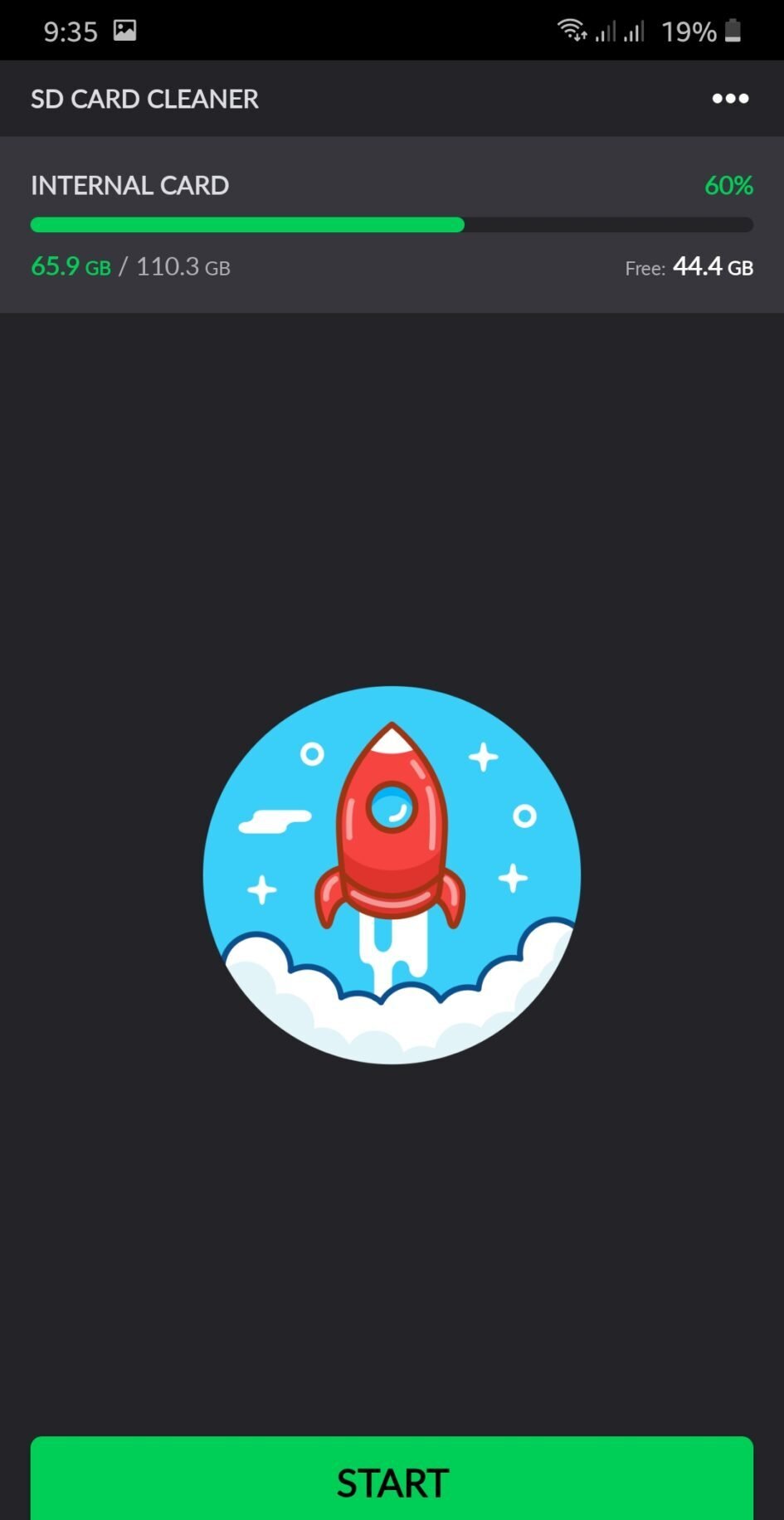
- A prompt will pop-up asking you the grant access to your internal and external storage. Click on Allow.
- Next, wait for the scan and cleaning process to finish.
- Lastly, after completing the scan try using your memory card and see if your corrupted SD card is fixed.
#3: Format Corrupted SD Card on Samsung Phones
Now, for Samsung phones, the process of using the built-in formating tool is a little different compared to other Android phones.
To guide you in formatting your SD Card on your Samsung device you can follow the steps below.
- On your phone, open the app drawer and find Settings.
- Now, Inside Settings, scroll down and click on Device Care.

- On Device Care page, it will display information about your battery, storage, memory, security, and data saving. For this guide click on Storage.
- Inside Storage, you will see an infographic about the current status of your memory like free space and used space. Click on Advance.
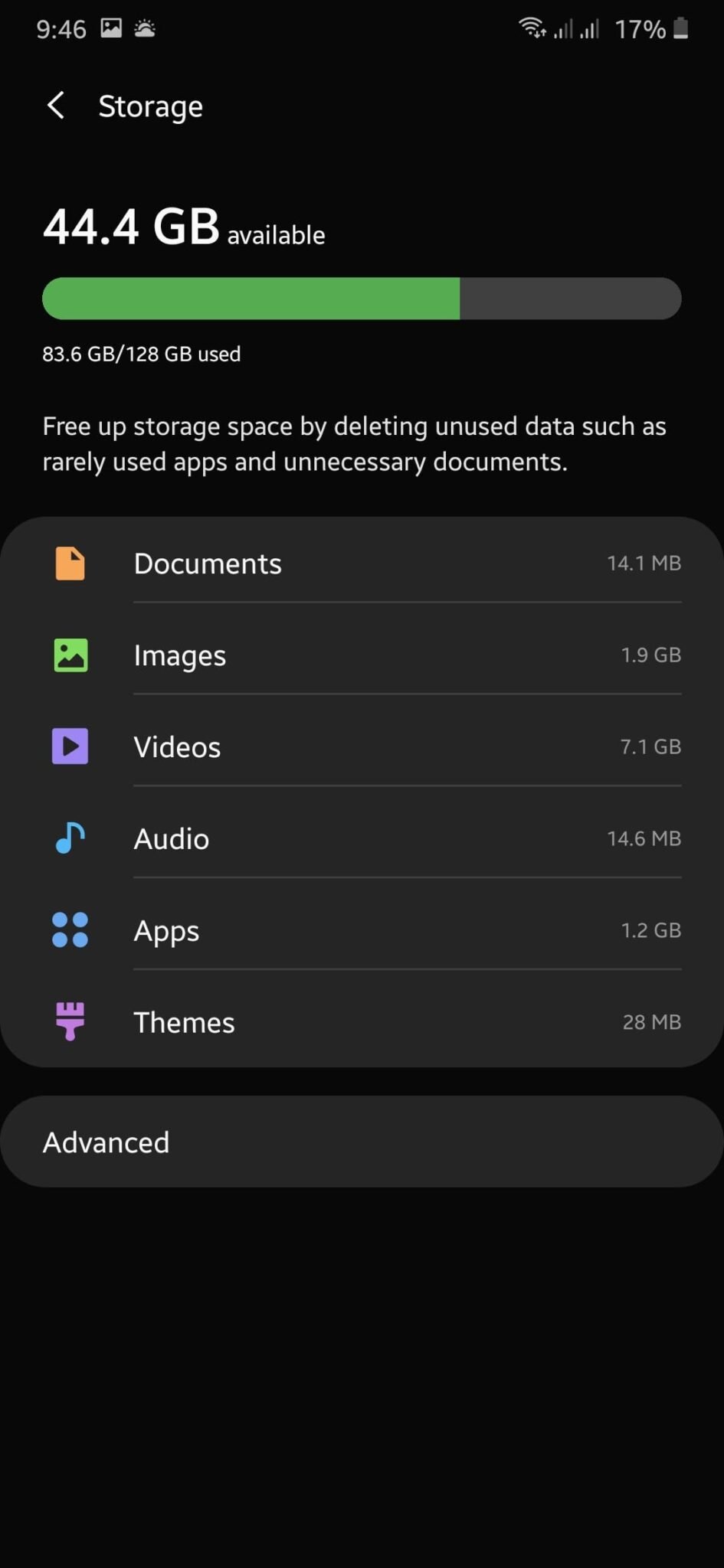
- Next, on the Advanced page, you will see your memory card under the portable storage. Open it.
- After that, click on Format.
- Then, a pop-up will appear asking you to confirm your action. Tap on Format SD Card.
- Now, wait for the process to finish and see if this fixed your corrupted SD Card.
Did You Fix Your Corrupted SD Card Yet?
If formatting your memory card did not fix the problem, you might need to use a computer with more professional software (also free) to address the issue on your corrupted SD card. Also, if you don’t have access to a computer you can to go to the nearest service center and ask them to fix your corrupted memory card.
If you’re thinking about buying an external hard drive for your Android phone, check out: 7 BEST External Hard Drives Android Phone (FREE Guide).
We hope that this guide helped you in knowing the reasons for SD card corruption and how to fix it.
If you like this article please share it with your friends and colleagues 🙂
Thanks!
Related Articles:
- Memory Card Battle: Samsung Evo Plus vs SanDisk Extreme
- Sandisk Extreme SD Memory Card (32GB-1TB) for Photo/Video
- 7 Best (FAST) Sandisk Micro SD Cards
- 5 Best SD Cards for GoPro Hero 5 [Black + Session]
